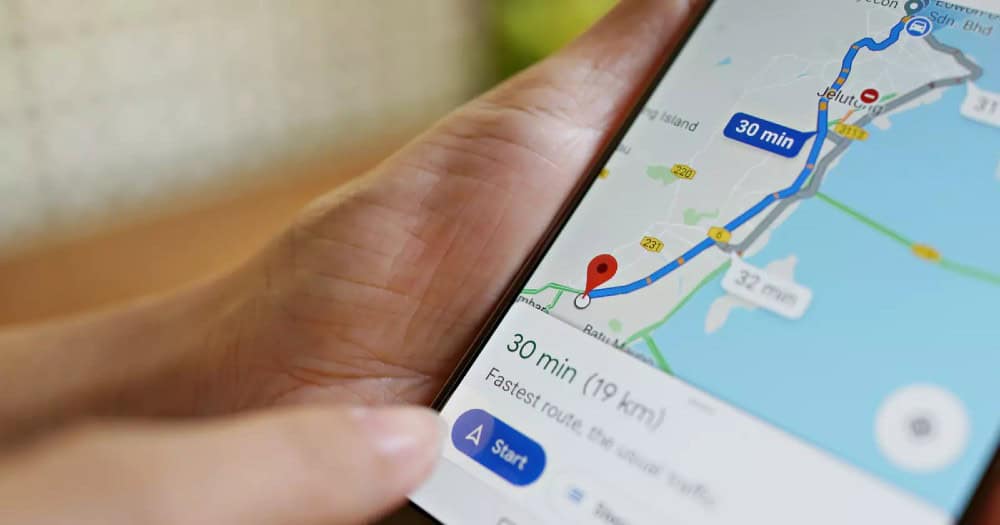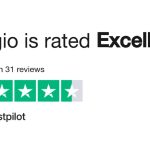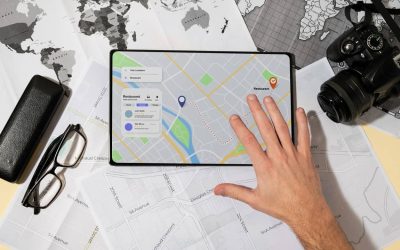Google Maps Marketing: How to Get Found (and Chosen) by Local Customers
If you’ve ever Googled a restaurant, a plumber, or a coffee shop near you, you’ve already seen Google Maps marketing in action.
Those top three businesses that show up in the “local pack”? They didn’t just get lucky. They worked their way up there. And if you want your business to stand out in local searches, you need to do the same.
This isn’t about stuffing keywords or playing tricks, it’s about making sure Google sees your business as a trustworthy, relevant, and helpful option for local customers.
Let’s break down exactly how to make Google Maps work for you.
1. Claim and Fully Optimise Your Google Business Profile
First things first, if you haven’t claimed your Google Business Profile (GBP) yet, stop reading and do it now. Seriously. Your GBP is the foundation of your Google Maps presence.
Once claimed, you need to optimise it like a pro:
-
Business Name: Use your real, official business name—no keyword stuffing!
-
Categories: Choose the most relevant primary category and secondary categories.
-
Address & Service Areas: Ensure accuracy; mismatched info confuses Google (and customers).
-
Business Hours: Keep them updated, especially on holidays.
-
Phone Number & Website: Make sure they match what’s on your website.
-
Attributes & Services: Highlight what makes your business unique (e.g., “Women-Owned” or “Outdoor Seating”).
-
Photos & Videos: Businesses with photos get 42% more requests for directions. Post regularly.
This isn’t a one-and-done deal. Keep your profile fresh with updates, seasonal offers, and new images.
2. Get (and Manage) Customer Reviews Like a Boss
Reviews are gold. Not only do they build trust, but Google also takes them seriously when ranking businesses. Here’s how to get more and make the most of them:
-
Ask Happy Customers: Don’t wait for reviews to trickle in. Politely ask satisfied customers to leave a review.
-
Respond to Every Review: Yes, even the bad ones. A simple “Thank you” for positive reviews shows appreciation, while a professional response to a negative review can turn things around.
-
Use Keywords in Responses: “Thanks for choosing our Italian restaurant in Harare!” helps reinforce relevance.
-
Avoid Fake Reviews: Google’s smarter than you think. Stick to real, authentic feedback.
3. Local Citations & Consistency: Make Google Trust You
Google’s like a detective, it cross-checks your business info across different websites. If your name, address, and phone number (NAP) aren’t consistent everywhere, that’s a red flag.
Here’s what to do:
- Fix Discrepancies: Your NAP should be the same across your website, directories, and social media.
- List Your Business Everywhere: Get listed on Yelp, Facebook, TripAdvisor, local business directories, and niche sites.
- Don’t Forget Structured Data: Use schema markup on your website to help Google understand your business details.
Think of it like building credibility, if all sources match, Google’s more likely to rank you higher.
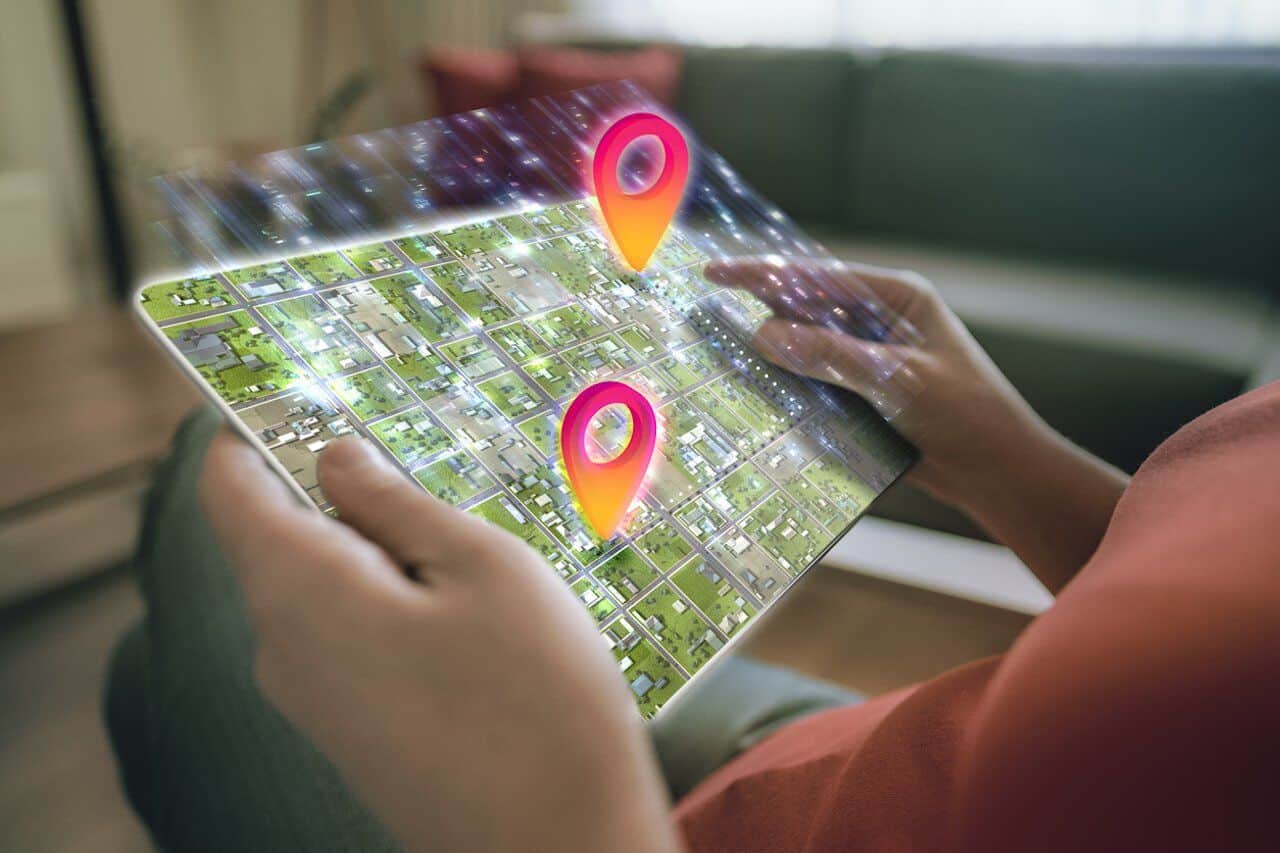
4. Website Optimisation for Local SEO
Your website and Google Maps listing are connected. If your website isn’t optimised for local SEO, you’re missing out.
-
Title Tags & Meta Descriptions: Include your city or neighbourhood (e.g., “Best Coffee Shop in Bulawayo | Beans & Brews”).
-
Location Pages: If you have multiple locations, create individual pages for each.
-
Mobile-Friendliness: Most Google Maps searches happen on mobile—your site must be fast and easy to navigate.
-
Embed Google Maps: Add a Google Map with your location on your contact page.
5. Build Local Backlinks (Without Being Spammy)
Backlinks (when other websites link to yours) boost your authority. But not just any links, local and relevant ones matter most.
-
Partner with Local Blogs & News Sites: Get featured in local news, event listings, or community blogs.
-
Sponsor Local Events: Many event websites list sponsors, this is an easy way to get a local link.
-
Collaborate with Other Businesses: Cross-promote with nearby businesses and link to each other.
6. Post Regularly on Google Business Profile
Did you know you can post updates directly on your Google Business Profile? It’s like social media, but for search results.
-
Special Offers & Announcements: Promote sales, events, or new services.
-
Behind-the-Scenes Content: Show your team, process, or workspace.
-
Customer Spotlights: Feature testimonials or shoutouts to happy clients.
Posting consistently keeps your profile active and signals to Google that you’re engaged with customers.
7. Advanced Tactics: Boost Your Google Maps Rankings
If you’re already doing everything above, here are some pro moves:
-
Geo-Tagged Photos: When uploading images, use geotagging tools to embed location data.
-
Localised Content: Write blog posts about local events, attractions, or industry trends in your city.
-
Google Ads for Maps: Consider running Google Local Services Ads to appear above organic listings.
-
Track Performance: Use Google Business Profile Insights to see how people find and interact with your listing.
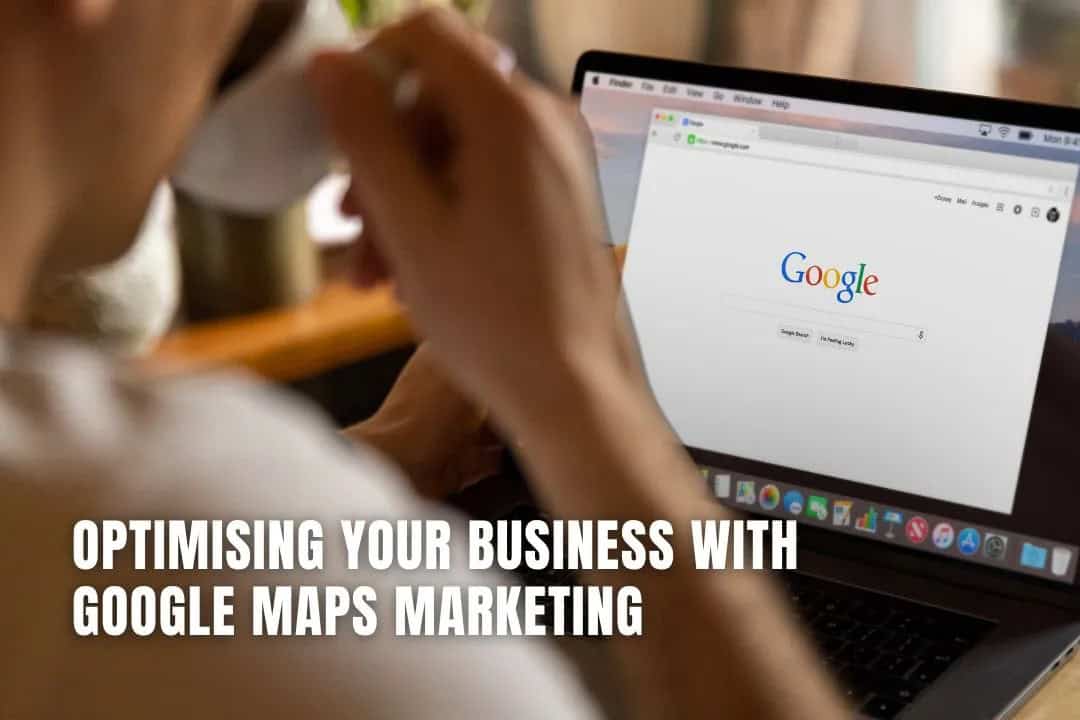
Final Thoughts: Google Maps is a Game-Changer
Google Maps marketing isn’t just for big brands, it’s an opportunity for any business to dominate local search results. By claiming your listing, managing reviews, keeping your info consistent, and engaging with customers, you can turn Google into a 24/7 referral engine.
And hey, if you’ve been struggling to get noticed, don’t worry. Just start with the basics, keep at it, and soon enough, you’ll see more customers walking through your door, no GPS required.